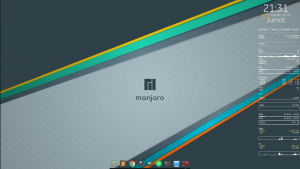This tutorial is for pc with preinstalled Windows 10 using EFI/UEFI. A few steps will be taken to ensure success in dual boot :
Check Partition Style of Disk : GPT or MBR?
To check it, click the windows button and type “create and format hard disk partition.” right-click on Disk 0 > Properties > and go to Volumes tab. You’ll see in the partition style, in this case, is GPT. If GPT, you can proceed with this tutorial.
If MBR, I suggest you reinstall Windows with GPT partition style to easily dual boot with Manjaro Linux and make sure your PC Support UEFI. Because MBR only limit four partitions. I still can’t find the best way to dual boot Manjaro with MBR partition.

I made this step by step from experience and forum discussion to simplify Installing Dual Boot Manjaro along with Windows.
Preparation
What you need to do before installing Dual Boot Manjaro :
- Have USB Disk at least 4gb.
- Download Manjaro Iso from Official here. I’m using xfce 18.1.5 64bit (Recommended Using 64bit architecture if your PC support EFI/UEFI).
- Download Latest Version of Rufus here I’m using v3.8.
- Turn Off Secure boot in bios.
- Turn Off Fast Boot in bios.
- Coffee to chill.
Strongly Recommended to backup your data to External Drives or Cloud to preventing any unexpected reason when installing Manjaro dual boot within Windows.
Step 1 – Make Manjaro Bootable ISO
First, Make Bootable Manjaro ISO.
On Rufus v3.8, select Manjaro ISO that you have downloaded it will automatically lock the option like : Partition scheme, Target system, File system and Cluster size and click start to process.
Warning if you use the older version of Rufus, pop up option will display to write in ISO or DD mode, choose DD mode.

Step 2 – Shrink the Volume
Click the Windows Button on the left bottom, and type “create and format hard disk partition.” Shrink the volume for the Manjaro file system. e.g. On my Data (D:) is 735GB. right click on Data (D:) > Shrink.

Shrink it at least 30gb. When it finished, you see will see Unallocated space for Manjaro Installation later.

Step 3 – Turn off Windows Fast Startup
Before we begin installing Manjaro, turn off Windows fast startup to active the read/write file on Linux later. in the Control Panel, System and Security > Power Option > Choose what power buttons do > Change setting that are currently unavailable (shield icon) > click to remove check mark turn on fast startup > Save Changes. it should be like this :
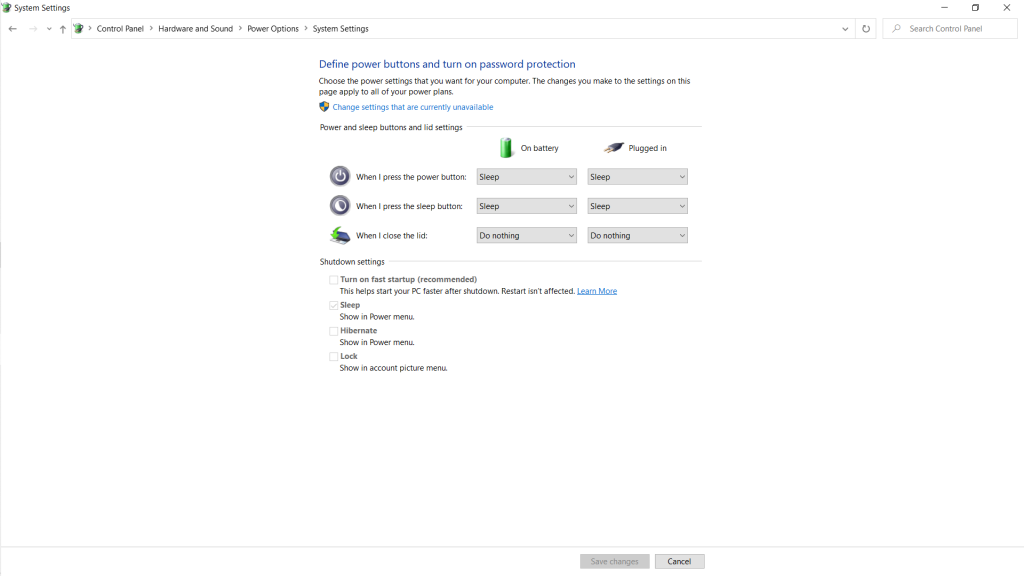
Okay, proceed to next step.